File names are case sensitive in iOS. That’s why it is important always to test your app containing file read/write operations not only in simulator, but also on the real iOS devices like iPad or iPhone. In particular situations you get a file name from some configuration file and wonder why NSFileManage cannot find it in the folder where it is contained. This can happen when the name of the file in configuration has a different case than the real file name. Such a special case can be handled by the function below:
+ (NSString*)findCaseInsensitiveFileMappinhForFile:(NSString*)file inFolder:(NSString*)folderPath
{
NSString *result = nil;
NSDirectoryEnumerator *enumerator = [[NSFileManager defaultManager] enumeratorAtURL:[NSURL fileURLWithPath:folderPath]
includingPropertiesForKeys:@[NSURLNameKey, NSURLIsDirectoryKey]
options:NSDirectoryEnumerationSkipsHiddenFiles
errorHandler:^BOOL(NSURL *url, NSError *error) {
if (error) {
NSLog(@"[Error] %@ (%@)", error, url);
return NO;
}
return YES;
}];
for (NSURL *fileURL in enumerator) {
NSString *filename;
[fileURL getResourceValue:&filename forKey:NSURLNameKey error:nil];
NSNumber *isDirectory;
[fileURL getResourceValue:&isDirectory forKey:NSURLIsDirectoryKey error:nil];
// Find same file with different case
if (![isDirectory boolValue]) {
if ( [filename caseInsensitiveCompare:file] == NSOrderedSame) {
result = filename;
break;
}
}
}
return result;
}
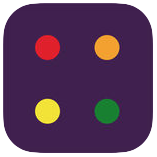
 While working on higher Impressions and views of the product page to increase the download number of my iOS app Cheat-sheets I started to deal with questions of ASO (App store optimization). App title, app description, key words are the things, that are comparably easy to set and to experiment with. But I faced a real problem with creating of good Screenshots / Images for the Cheat-sheets app.
While working on higher Impressions and views of the product page to increase the download number of my iOS app Cheat-sheets I started to deal with questions of ASO (App store optimization). App title, app description, key words are the things, that are comparably easy to set and to experiment with. But I faced a real problem with creating of good Screenshots / Images for the Cheat-sheets app. Developing sophisticated apps is every time a challenge to find a proper way to provide scalability, testability, enable minimal maintenance cost. Without utilization of design patterns and suitable software architecture development process can get to a nightmare very quickly. Not only for the developer, but also for the customer. Of course, there is no general recommendation for utilization of this or that architecture pattern. It depends on particular requirements and expectations. The most popular architecture patterns are MVC, MVP, MVVM, VIPER etc. These patterns and their realization for iOS are discussed in a great
Developing sophisticated apps is every time a challenge to find a proper way to provide scalability, testability, enable minimal maintenance cost. Without utilization of design patterns and suitable software architecture development process can get to a nightmare very quickly. Not only for the developer, but also for the customer. Of course, there is no general recommendation for utilization of this or that architecture pattern. It depends on particular requirements and expectations. The most popular architecture patterns are MVC, MVP, MVVM, VIPER etc. These patterns and their realization for iOS are discussed in a great  I faced the problem for the first time 2 years ago on Windows 7 computer with Internet Explorer 11. After launching skype a blanc window appeared. There were no input fields for entering user name and password. Searching for the answered in the internet revealed some interesting facts:
I faced the problem for the first time 2 years ago on Windows 7 computer with Internet Explorer 11. After launching skype a blanc window appeared. There were no input fields for entering user name and password. Searching for the answered in the internet revealed some interesting facts: